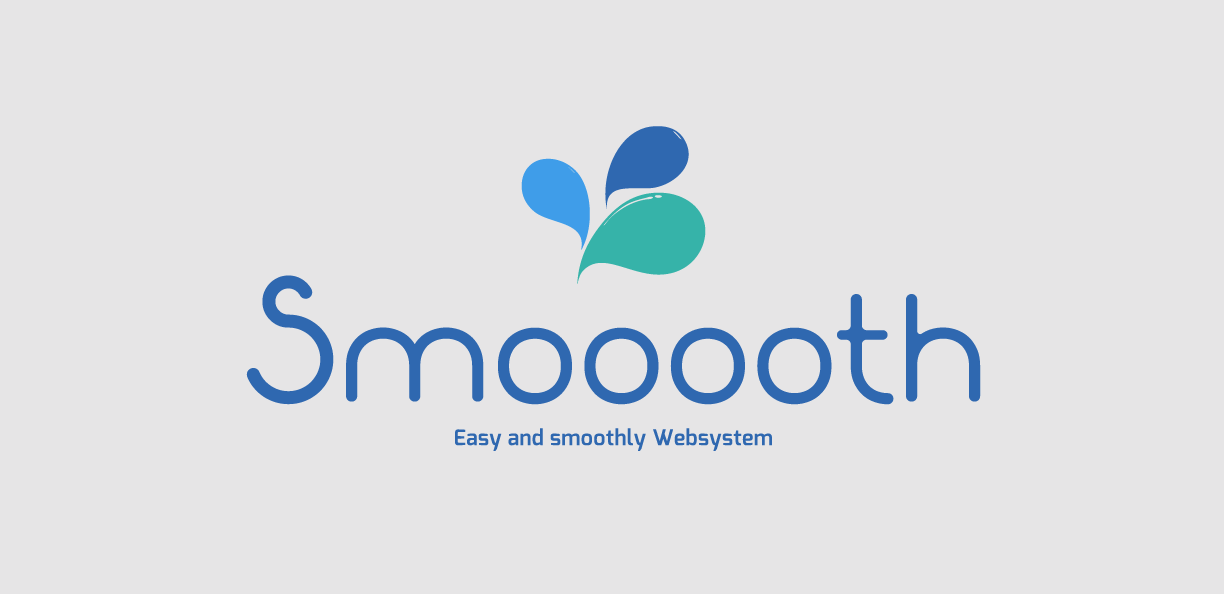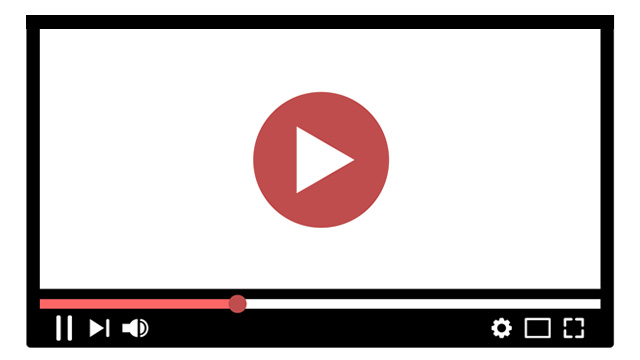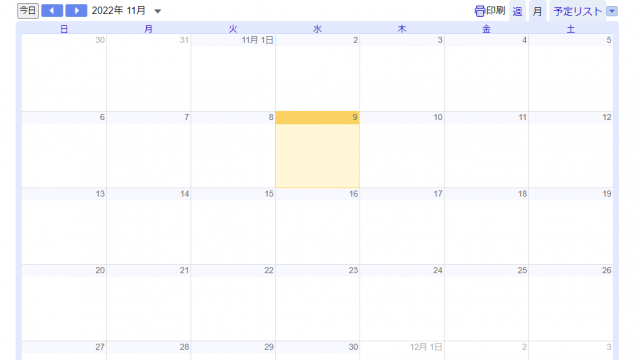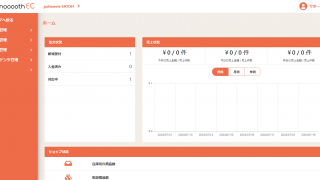- Smooooth ECの送料設定は原則「都道府県」ごとの設定になります。
- 配送方法、担当業者ごとに設定を行いましょう。
【SmoooothEC】送料設定
送料の設定を変更する
❶「設定」をクリックしてください。
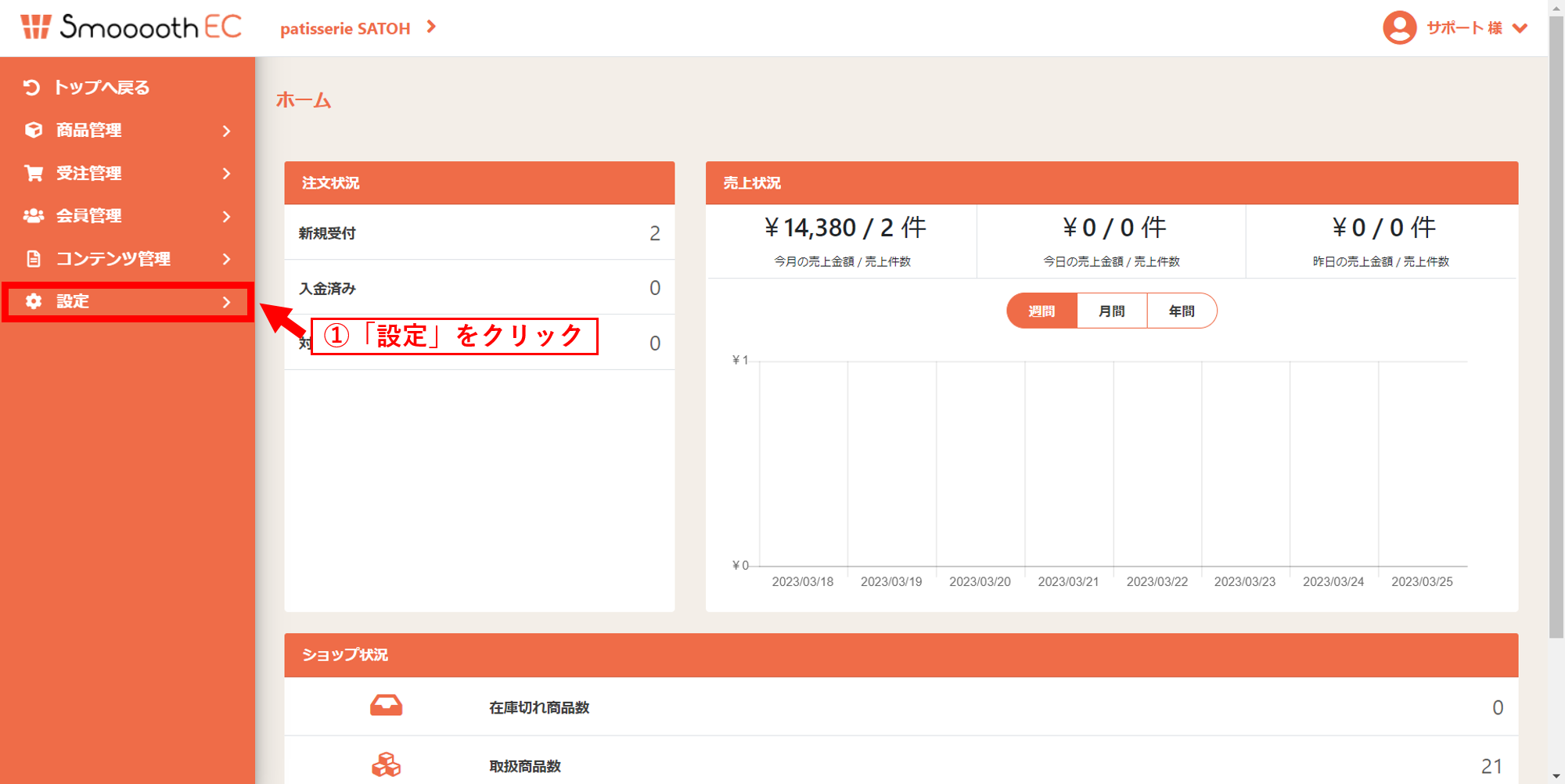
❷「店舗設定」をクリックしてください。その後に、「配送方法設定」をクリックしてください。
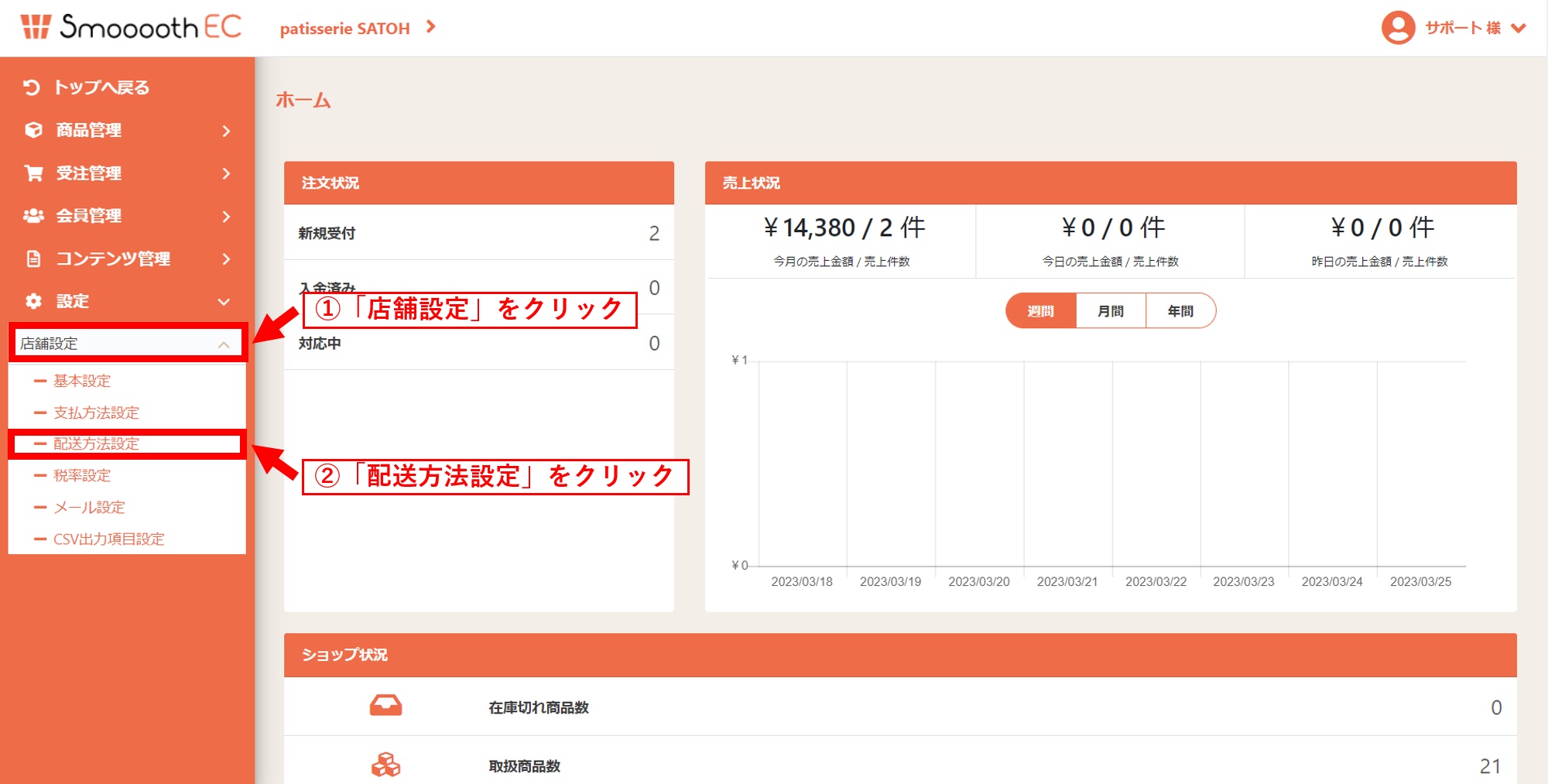
❸送料を変更したい「配送業者名」をクリックしてください。
※もし、どの配送業社名の項目が適用されているか分からない等のご不明点がございましたら、メールフォームからご質問もしくは、送料変更のご依頼の送信をお願いいたします。
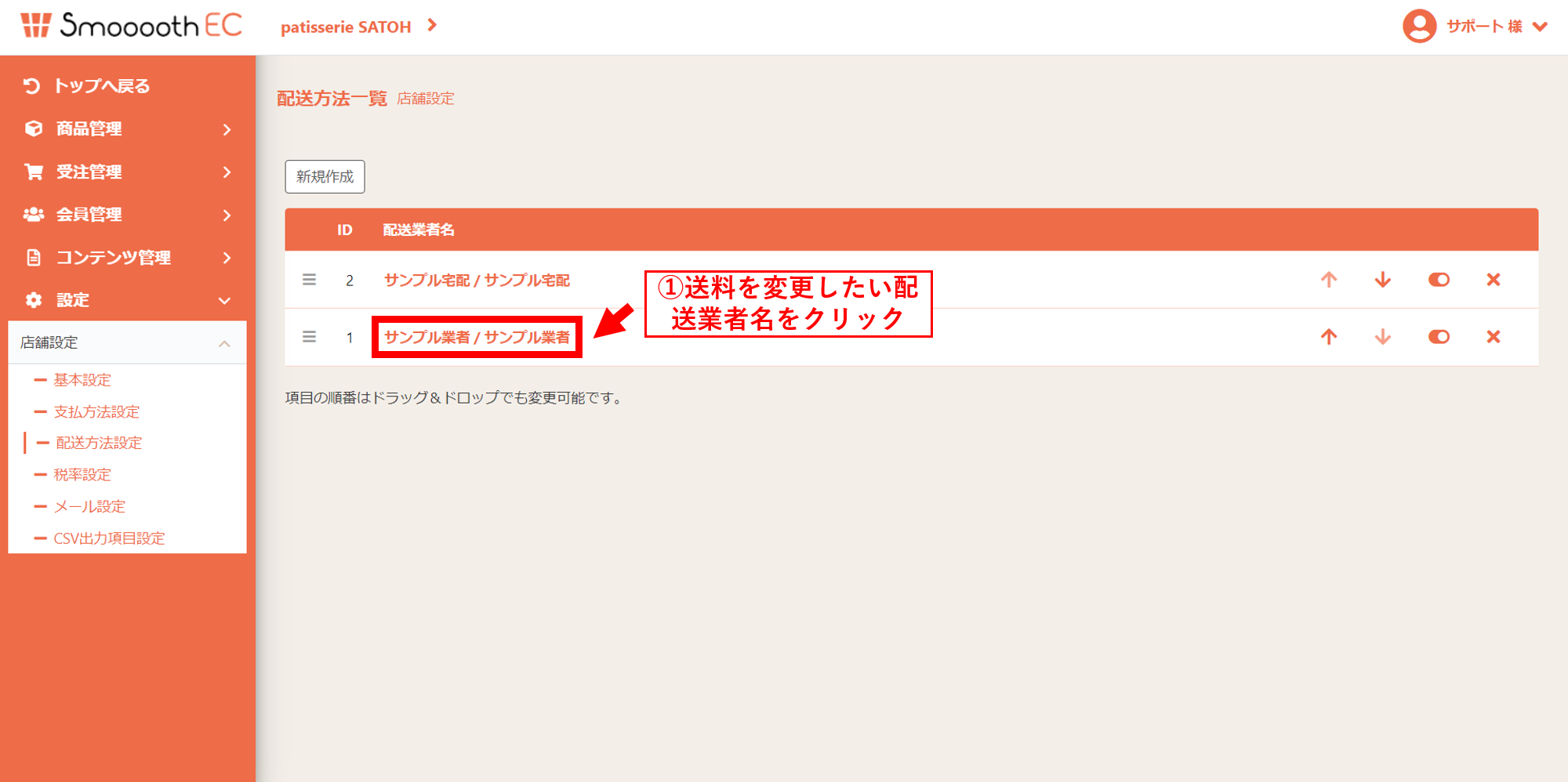
❹都道府県別に送料を入力してください。
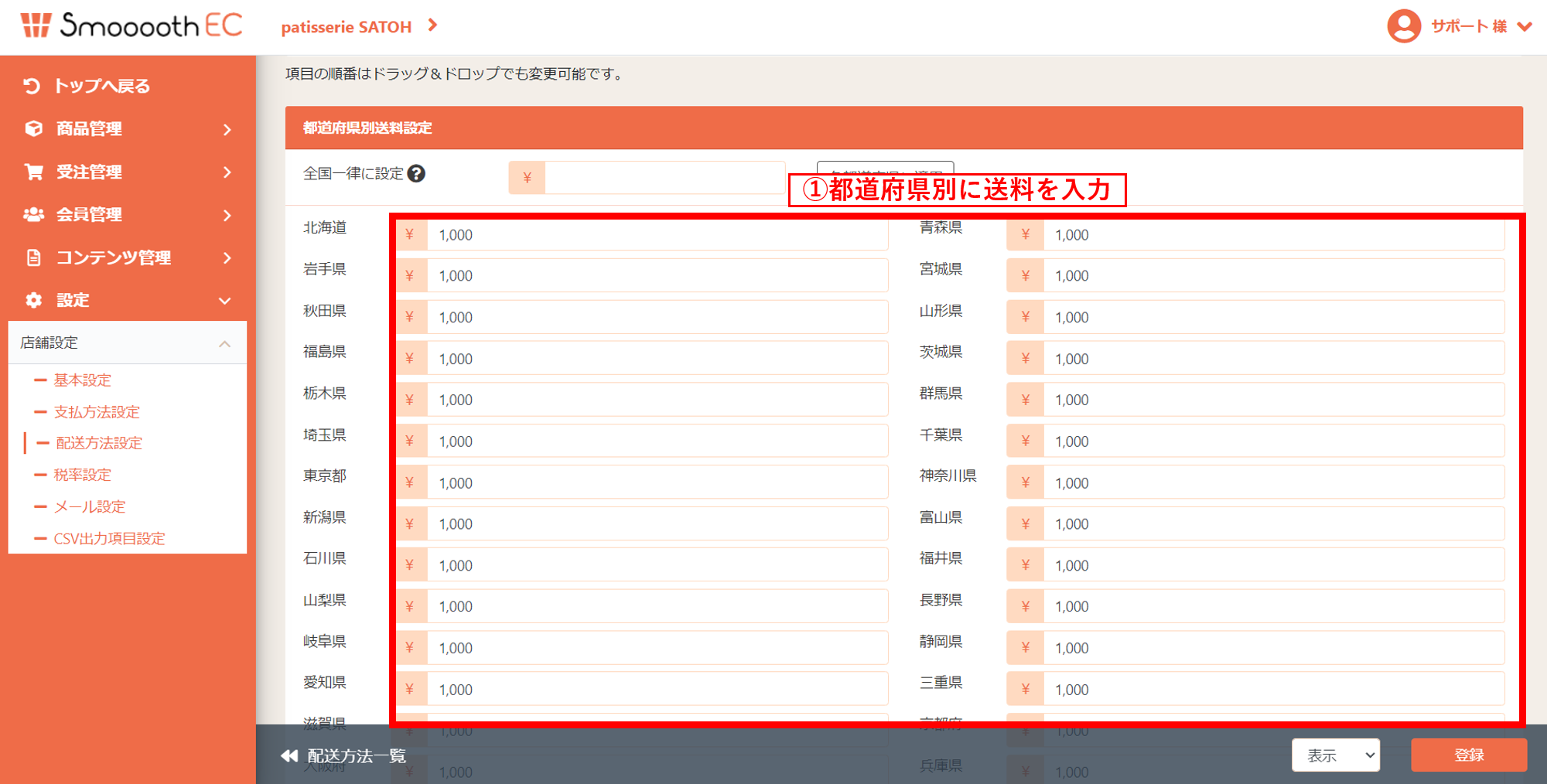
❺送料の変更を実施していただきましたら、「登録」をクリックしてください。
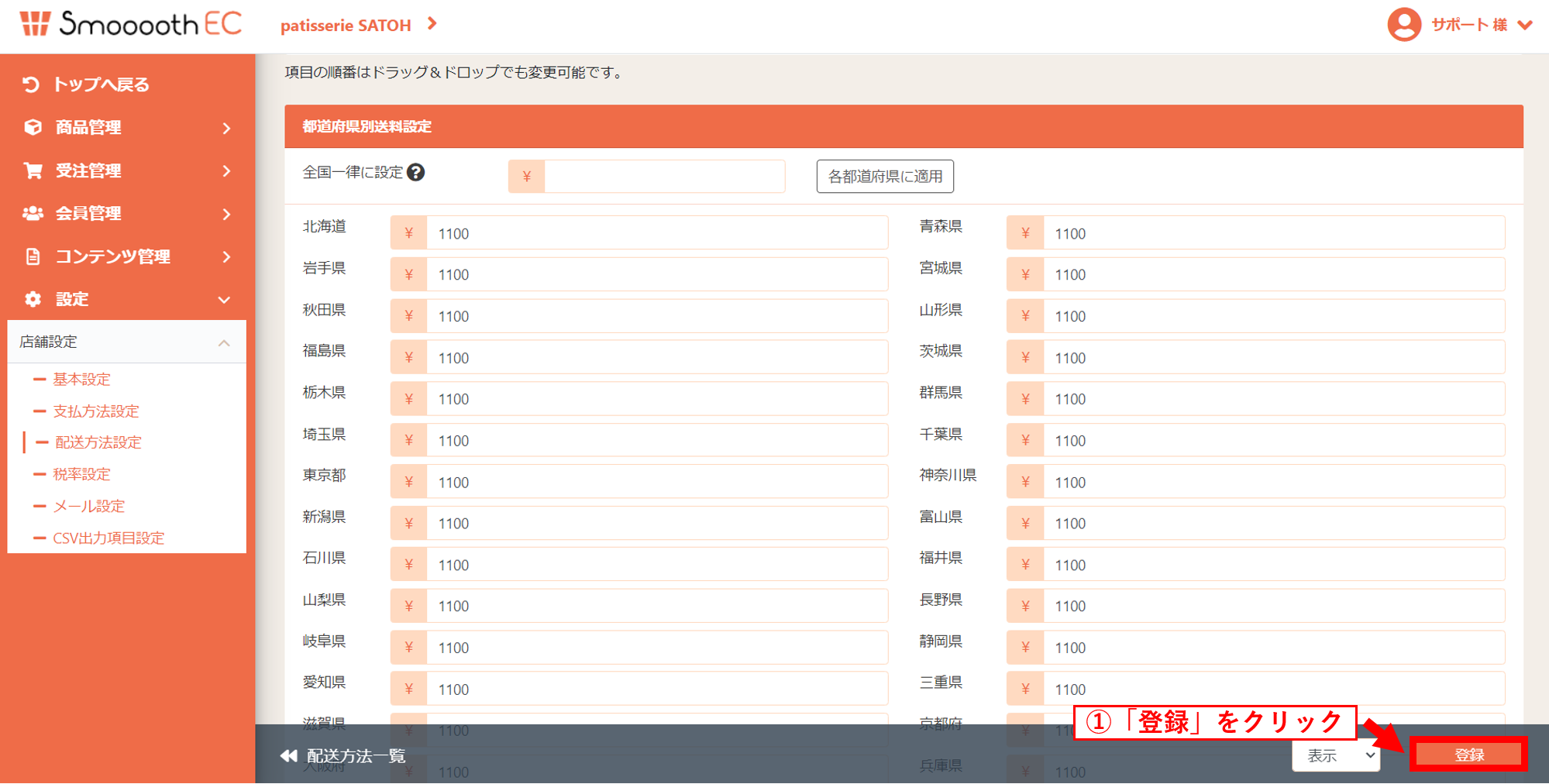
登録をクリックいたしますと「保存しました」の表記が出てきます。
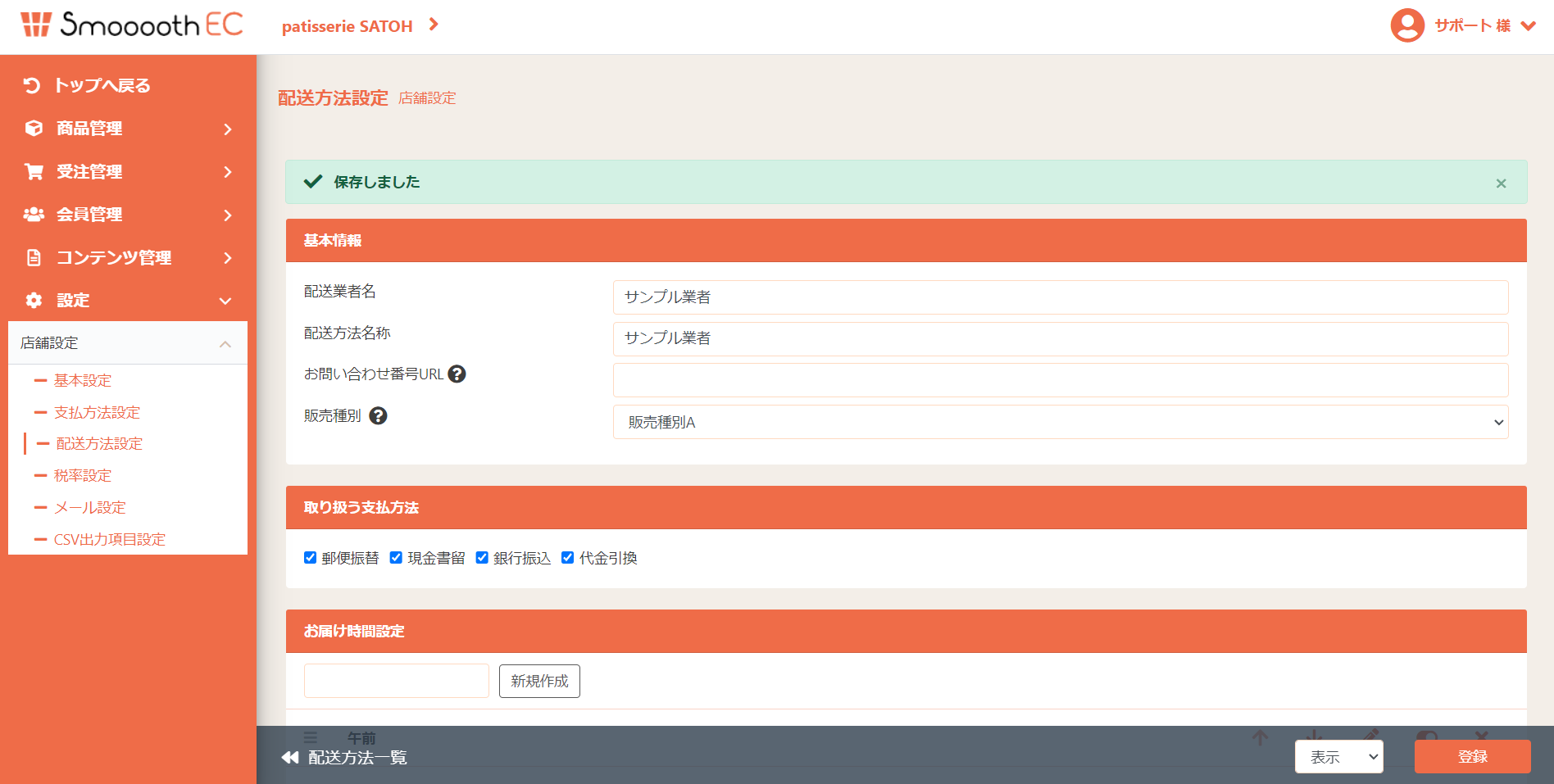
送料の変更は以上になります。